Why use a font manager? If you have lots of fonts, a font manager can ease the strain on your computer. Every time you start up, Windows loads all of the installed fonts. You don't need all of them installed on your computer. Yes, Windows has some that it absolutely needs, but the rest need to just be accessible. This is where The Font Thing helps. It lets you view your fonts, install or load your fonts, uninstall your fonts, see your fonts in the size of your choice and in the text of your choice, and your fonts don't need to be installed on your computer. You can also sort your fonts into collections or according to type, such as serif, sans serif, script... etc.
Here's a screenshot of The Font Thing (TFT):
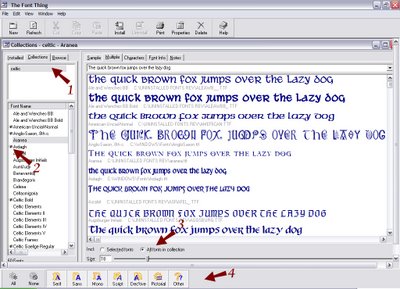
That image should be clickable so that you get a closer look. Arrow 1 is pointing to the tabs labeled Installed, Collections, Browse. The Installed tab will show a list of font names similar to what you see in the box containing Arrow 2. That is the list of all of the fonts that are installed on your computer. Clicking on the Collections tab will take you to collections of fonts that you've selected. In my example, these are Celtic fonts. I've gone through all of my fonts and selected the ones that I wanted in this collection. I created the Celtic collection by right-clicking on the box below the Collection tab and then clicked on New to create a new collection, which I called Celtic. After that, it was a matter of choosing my fonts and right-clicking to add them to that collection. Arrow 2 shows the symbol beside the font name that indicates that a font has been installed. If you find that you're using a font more often than not, it can be time-saving to just go ahead and install it. The last tab is Browse. Click on this tab and you can navigate to a particular folder on your computer. Mine is aimed at my 'uninstalled fonts' folder. I know. Really clever name. That's what they are though. I took all of the fonts that Windows didn't need and put them in this folder. I aim TFT at it and I can see them all. Installing them is a breeze after that, just a right-click.
As you can see, there are rows of sample text using "The quick brown fox...". By typing your own text in the box above the examples, you can see what your text look like in the various fonts. You can look at multiple fonts, as I have here, or at a sample of a single font--just click on the sample tab. If you look at Arrow 3, it points out where you can change the size of the font, and again you can show all of the fonts or just the ones that you select.
Arrow 4 shows the buttons for navigating to the different types of fonts. You have to sort them into the different categories though.
I think that's good for starters as far as The Font Thing goes. What I like about it is that it allows to me to keep a minimal number of my just over 1400 fonts uninstalled, but handy. I open TFT, browse through my fonts, change the text, size, or even color, and I can see what looks best to my eye for a particular project. I can install it, or I can load it. The difference when you load a font is that it's only temporarily 'installed'. If you restart or turn off your computer, it'll be unavailable again. I'll just add that the application has worked well for me for years. The website does not specifically say that TFT can be used with Windows XP, but it can. I'm proof of that. And I think it's worth one more mention--it's free!
Hope this was some helpful info!

wow! the font thing is awesome! thanks for taking the time to share all about it. I definately need to look into it!
ReplyDeleteI think it's really great freeware. Makes managing hundreds or thousands of font much easier!
ReplyDeleteI've had this installed but really hadn't looked at it until reading your post. I tried contacting the developer but no luck. I'm having problems with many fonts showing up with the little red circle X. Has this happened to you? I am also Windows XP.
ReplyDeleteI haven't had this happen, java. I just opened TFT to see if I could find even one font that might be doing that, but I didn't have any. I'm thinking that perhaps it's a problem with the fonts having been moved from where they were originally when you installed them?
ReplyDeleteIf you go to the Help file and look up "error symbol", there's some information there that might point you in the right direction. Sorry to hear you're having trouble. Hope that helps.